Dealing with an overheating gaming laptop can be frustrating and concerning, and it’s essential to address the problem to maintain the system’s longevity and performance. This article will explore various methods to prevent your gaming laptop from overheating and make your laptop fan quieter. We’ll discuss understanding the causes, monitoring temperature, using cooling pads, maintenance, resource management, the right gaming environment, and hardware upgrades. Let’s dive right in to ensure a smooth and cool gaming experience.
Understand the Causes of Overheating
To prevent your gaming laptop from overheating, it’s crucial to understand the reasons behind it. One common cause is blocked air vents, which restrict airflow and reduce your laptop’s cooling ability. Another reason might be a malfunctioning fan, making it unable to dissipate heat effectively. Gaming laptops often have powerful components that consume more power, leading to higher temperatures. The type of surface you place your laptop on can also impact its cooling capabilities; soft surfaces like a bed or a cushion can block air vents, whereas harder surfaces like a desk allow for better airflow. Knowing these causes enables you to take appropriate measures to maintain an optimal temperature for your laptop.
Monitor the Temperature
Keeping an eye on the temperature of your gaming laptop can help prevent overheating issues. Various software tools allow you to monitor your CPU’s and GPU’s temperature while gaming. Some popular tools include HWMonitor, SpeedFan, and MSI Afterburner. These applications display real-time temperature readings and alert you when your laptop reaches dangerous temperature levels. By actively monitoring your laptop’s temperature, you can identify when it’s getting too hot and take steps to cool it down, such as reducing graphical settings or taking a break from gaming.
Use a Cooling Pad

Source: facebook.com
A cooling pad is an excellent investment to make a laptop fan quieter and prevent overheating. These pads have built-in fans that help dissipate heat from the bottom of your gaming laptop, ensuring it remains cool during long gaming sessions. When purchasing a cooling pad, ensure it’s compatible with your laptop’s size and has adjustable fan speeds, so you can find the perfect balance between noise and cooling efficiency. A cooling pad can significantly extend your laptop’s life, providing more enjoyable gaming experiences.
Regular Maintenance and Cleaning
Another essential step to prevent overheating and make your laptop fan quieter is performing regular maintenance and cleaning. Dirt, dust, and debris can easily accumulate, especially since your gaming laptop is continuously working hard. Like any other device, it requires some TLC to ensure optimal performance.
Gather essential supplies such as canned compressed air and a small brush to clean your gaming laptop’s cooling system. Start by powering down your laptop and unplugging it from any external power source. Remove the battery if possible. Open up the laptop’s access panel carefully; you can often find a guide in the user manual or online tutorials for your specific model.
Once you access the cooling system, use the canned air to remove dust and debris from the fans and heat sinks. Use gentle bursts of air rather than continuous sprays to avoid damaging components. Follow up with a small brush to remove any remaining dirt. Inspect other areas, such as air vents and ports, and clean them as necessary.
Regularly perform maintenance and cleaning every 3-6 months, depending on usage, to keep your gaming laptop in the best condition. Remember, a clean laptop is not just about keeping it looking good—the less dust and debris accumulated, the more efficiently your device will perform, and the less likely it will be to overheat.
Limit Resource-Intensive Applications and Game Settings
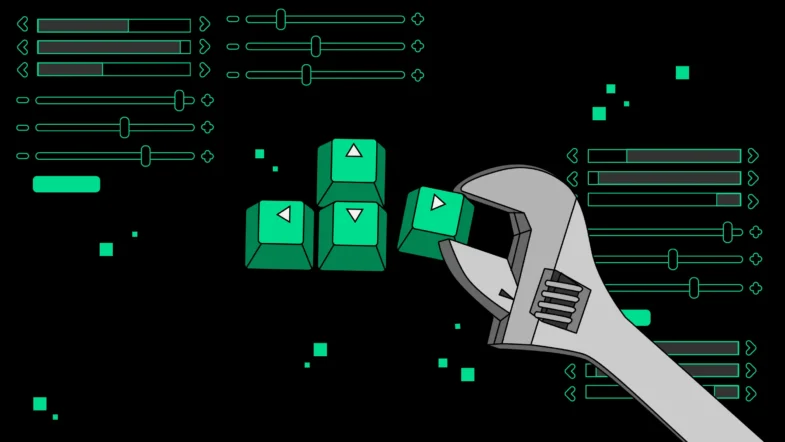
Source: pinterest.com
Lastly, be mindful of the applications and games you’re running on your laptop. Resource-intensive applications or games that require high graphical settings can cause your laptop to overheat, so try to limit using these, especially for extended periods. Close unused applications to cut down on unnecessary resource consumption. Additionally, try lowering in-game settings to reduce the strain on your laptop’s hardware, which will help keep temperatures (and noise levels) in check while gaming.
Choose the Right Gaming Environment
It’s also essential to pick the right environment for your gaming sessions. Place your laptop on a hard, flat surface to ensure optimal airflow, and avoid using it on soft surfaces like beds or pillows, which can block air vents. Keep it away from direct sunlight or heat sources, as these can contribute to overheating. Finally, ensure your room is well-ventilated and comfortable to promote better cooling for your laptop.
Consider External Hardware Upgrades

Source: freepik.com
If your gaming laptop is still overheating despite your best efforts, it might be time to consider upgrading your external hardware. Invest in a high-performance cooling pad and ensure it is optimally positioned for maximum efficiency. You can also consider upgrading your laptop’s thermal paste, which helps dissipate heat effectively. This will help keep your laptop cool and make your laptop fan quieter. Before undertaking any hardware upgrades, consult your laptop’s warranty terms to ensure your modifications won’t void the warranty.
Conclusion
In conclusion, keeping your gaming laptop cool is essential for optimal performance and to quieten your laptop fan. Understanding the causes of overheating, monitoring temperatures, using cooling pads, cleaning regularly, limiting resource-intensive applications, choosing the right gaming environment, and considering external hardware upgrades, can prevent your laptop from overheating and ensure a smooth and enjoyable gaming experience. Always remember that taking care of your device will result in a longer lifespan and better performance.

