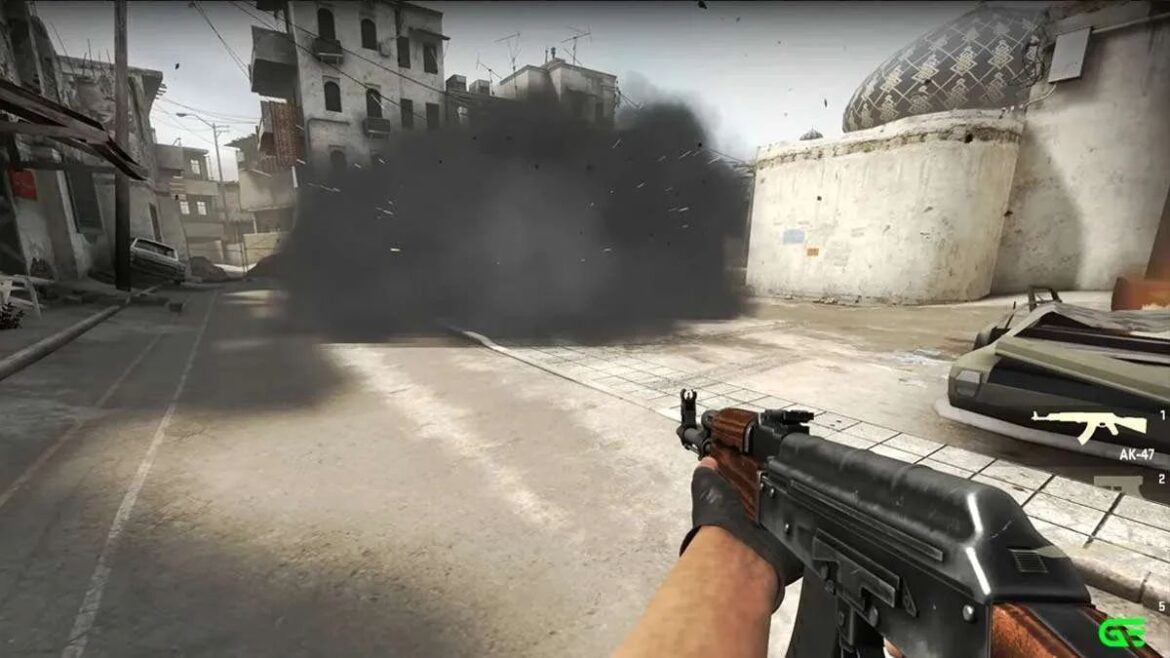Counter-Strike 2 is still in beta, the game isn’t optimized yet and FPS drops can significantly hamper your gaming experience. These issues can be frustrating, but fear not, as there are several solutions to help you overcome them. In this comprehensive guide, we’ll walk you through various methods to fix lag and FPS drops in Counter-Strike 2. Let’s dive in!
Setting Maximum FPS (Max FPS)
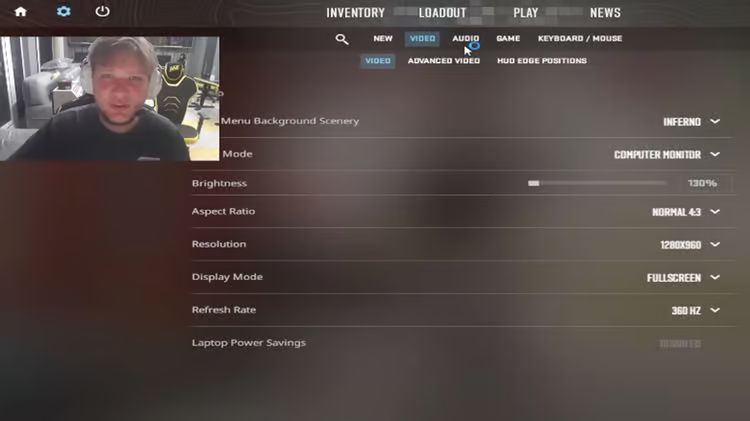
One of the first steps to alleviate lag and FPS drops is setting a maximum FPS limit. By doing so, you can ensure that your system isn’t overworking itself. Here’s how you can set your max FPS:
- Launch Counter-Strike 2.
- Open the in-game console by pressing the tilde key (~).
- Type the following command: “fps_max [desired FPS]”
- Replace “[desired FPS]” with your preferred maximum FPS value. For example, if you want to cap your FPS at 144, type “fps_max 144.” This will help maintain a stable frame rate.
Updating Graphics Card Drivers
Outdated or incompatible graphics card drivers can often be the root cause of lag and FPS drops. Make sure to keep your graphics card drivers up to date by following these steps:
- Visit the website of your graphics card manufacturer (NVIDIA, AMD, etc.).
- Download the latest drivers for your specific graphics card model.
- Install the new drivers and restart your computer.
Updated drivers can significantly improve the performance of your game.
Closing Background Applications
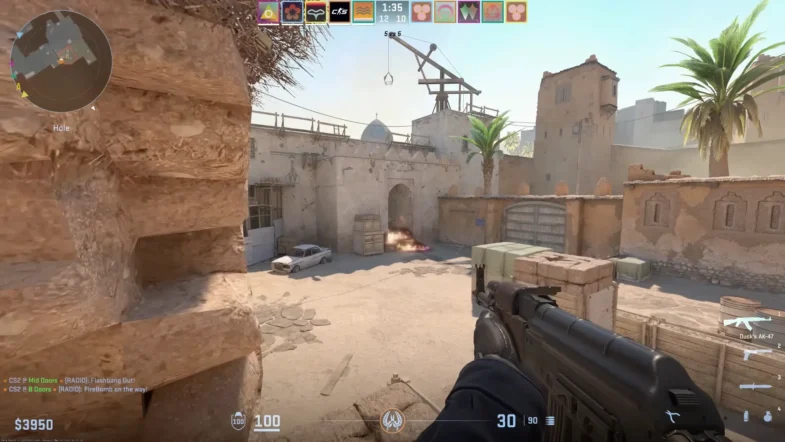
Source: errorfixer.co
Running numerous background applications while playing Counter-Strike 2 can consume system resources and lead to performance issues. Here’s how you can close unnecessary applications:
- – Press Ctrl+Shift+Esc to open the Task Manager.
- – Go to the “Processes” tab and close any applications that are not essential while gaming.
By freeing up system resources, you can enhance the smoothness of your gameplay.
Specific Fixes
If you’re still experiencing low FPS spikes and stutters, consider trying these specific fixes:
Disabling Valve’s Anti-Cheat System
It’s been reported that Valve’s anti-cheat system can sometimes cause performance issues. While this fix may have a downside, it’s worth considering:
- – Right-click on Counter-Strike 2 in your Steam library.
- – Select “Properties” -> “General” -> “Launch options.”
- – In the launch options field, type “-insecure” and click “Run” or restart the game.
Please note that this will disable the official matchmaking, but it allows you to run private servers and enjoy games with friends.
Playing Community Servers

Source: digiworthy.com
If the above solution doesn’t work for you, you can try this alternative:
- – Launch Counter-Strike 2.
- – Open the console by pressing the tilde key (~).
- – Enter the command: “-insecure”
Some users have reported that this helped eliminate stutters, and they were still able to join matchmaking after one launch. However, results may vary.
Optimizing for Low-End PCs
If you’re playing Counter-Strike 2 on a low-end PC, you can further improve performance by reducing the game’s resolution and graphic quality:
- – Launch Counter-Strike 2.
- – Go to the game’s settings menu.
- – Lower the resolution to a level that your PC can comfortably handle.
- – Reduce graphic quality settings such as texture detail, shadows, and effects.
These adjustments will lessen the strain on your system, allowing for smoother gameplay on lower-end hardware. You don’t have to play on the highest graphics. Even professional players with high-end PCs use lower resolution for smoother gameplay. For example, s1mple is the best player out there, and he plays at 1280×960 resolution on low details.
Additional Console Commands

Source: highgroundgaming.com
In addition to the above solutions, you can further optimize your gameplay experience by using specific console commands. These commands can be entered every time you launch the game:
- cl_updaterate 128: This command sets your update rate to 128, providing smoother gameplay.
- cl_interp_ratio 1: It sets your interpolation ratio to 1, improving hit registration and overall responsiveness.
- cl_interp “0.015625” (for stable connection): For a stable connection, use this command to set a lower interpolation value.
- cl_interp “0.03125” (for unstable connection): If your connection is unstable, use this command with a higher interpolation value.
To enter these commands:
- – Launch Counter-Strike 2.
- – Open the console by pressing the tilde key (~).
- – Type the desired command and press Enter.
By using these commands, you can fine-tune your gameplay experience for the best possible performance.
Verify Game Files
Counter-Strike 2 frequently receives updates to improve performance and fix issues. To ensure that your game files are up to date and free of corruption, follow these steps:
- – Open Steam and go to your game library.
- – Right-click on Counter-Strike 2 and select “Properties.”
- – Navigate to the “Local Files” tab.
- – Click “Verify Integrity of Game Files.”
Steam will automatically check and repair any corrupted game files, helping to resolve potential performance problems.
Additionally, it’s important to keep your system in top shape to maximize your Counter-Strike 2 gaming experience. Regularly updating your graphics drivers can significantly impact performance, as new driver releases often include optimizations for the latest games. Ensure your operating system is also up to date, as system updates can enhance compatibility and overall stability.
Moreover, consider optimizing your in-game graphics settings to match your hardware capabilities. Lowering settings like texture quality, shadow detail, and anti-aliasing can improve frame rates on less powerful systems, while high-end rigs can take advantage of higher graphical fidelity.
Furthermore, investing in a quality gaming mouse and keyboard can enhance your precision and response time, giving you an edge in competitive matches. Customizing your keybindings to suit your playstyle can also make a noticeable difference in your performance.
By combining these hardware and software optimizations with the console commands and file verification mentioned earlier, you’ll be well-equipped to enjoy the smoothest and most immersive Counter-Strike 2 gaming experience possible.
Conclusion
In conclusion, lag and FPS drops in Counter-Strike 2 can be frustrating, but with the right solutions, console commands, and system optimizations, you can optimize your gaming experience and enjoy smooth, uninterrupted gameplay. Given the game’s frequent updates, it’s crucial to keep your game files verified and up to date. Experiment with these methods to find the combination that works best for you and your system. Good luck, and may your frags be plentiful!