Looking to improve your aim rate in CSGO Aim training with some nifty keyboard and mouse tips? Here’s everything you need to know about it right now.
As you move around the terrain searching for enemies to kill, having the best weapon in your hand and one in your bag is essential, but what if you have access to the guns of your liking. Still, you can’t get your enemy knocked off? To make sure you don’t end up in a similar situation, have your controls optimized correctly.
Talking about the controls in any multiplayer shooter game like CSGO, the central aspect that covers most of it is the mouse and the keyboard. With that being said, let’s look at how you can go along with setting up the mouse and the keyboard for professional gameplay output.
Related Post: CSGO Aiming Guide – Everything You Need To Know
Gear Up the CSGO Aim Training – Mouse Settings

The mouse itself dominates the whole control scenario in shooting games like CSGO. From aiming at your enemies to shooting them, the mouse goes a long way in accomplishing the ultimate motive of the game. Thus, the importance of setting up the mouse properly is something gamers worldwide are well aware of. Talking about the settings, there are four significant parameters to optimize training for better aim in CSGO – The Polling rate settings, In-Sensitivity, the Mouse Acceleration, and the Raw Inputs. With that being said, let’s discuss how you can correctly set each of them to get your enemy down every time.
The Polling Rate
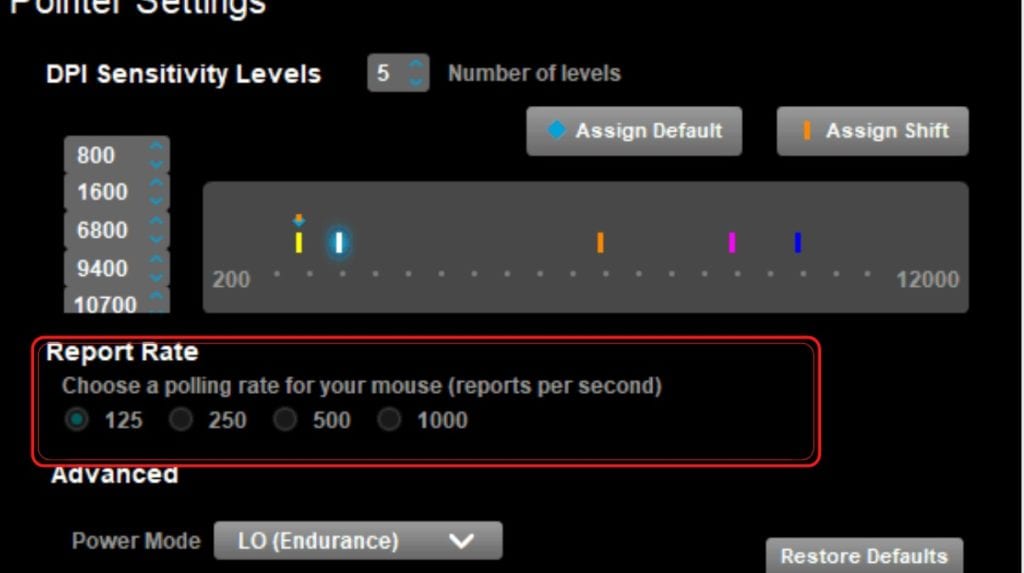
In a mouse, the polling rate deals with sending signals from the device to the computer connected to it. For a shooting game like CSGO, where the reaction time is crucial, the polling rate’s role is significant.
Setting up the polling rate can be a bit tricky. The option is generally not pre-loaded in your computer; instead, you need to find specific polling rate applications that go with your device. If you are using a mouse from a famous manufacturer, finding the application can be easy over the constructer’s website. Simultaneously, you might need to take your research level to a bit high if you use a mouse that is not very well known.
Once you find and install the desired application, hover over to a setting called the report rate or the frequency rate. For a perfect gaming experience, any value above 500 is recommended. Once the value is set, hit apply, and you are done. Getting your polling rate is critical to improving your CSGO aiming and training.
The In-Game Sensitivity
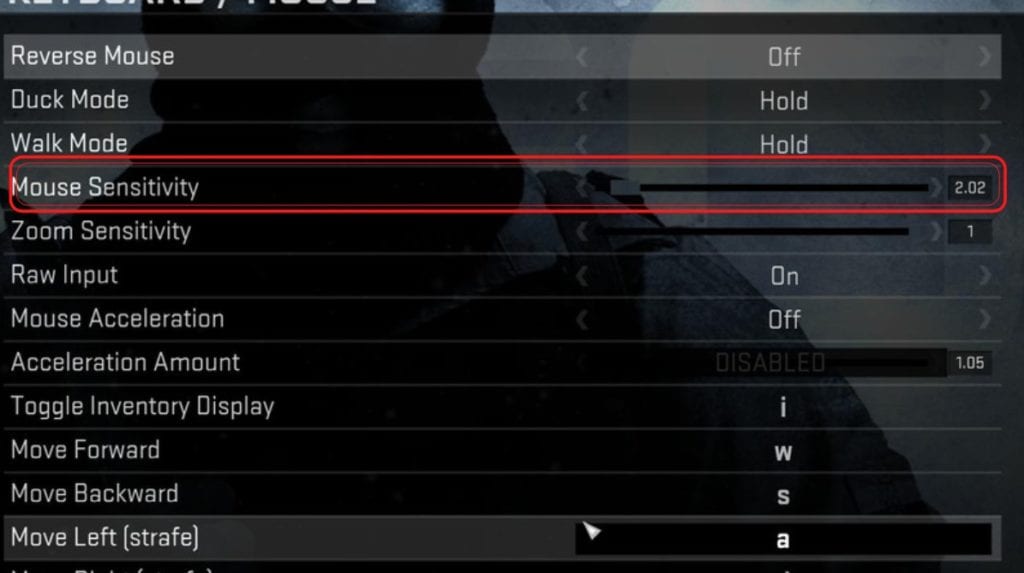
If you are a streamlined gamer, the term sensitivity shouldn’t be new to you. In simple words, sensitivity denotes the value that controls the speed at which the cursor takes action. There are two elements to it: the DPI that contains the mouse’s sensitivity within the computer. The other being the in-game sensitivity that sways the character orientations within the game.
Setting up the in-game sensitivity is an option that is available within the game. This feature is purely individual and varies from a gamer to another gamer. There is no hard and fast rule of getting your in-game sensitivity to either maximum or minimum to have a better gaming experience. Yes, imprinting the settings from any professional player might help. However, having one of your own in this case is recommended. The sensitivity value to which you feel convenient is just perfect for you to perform finer. If you are confused about what might be your values. Giving a try in the training maps with various sensitivities can always help you find the perfect match.
Mouse Acceleration
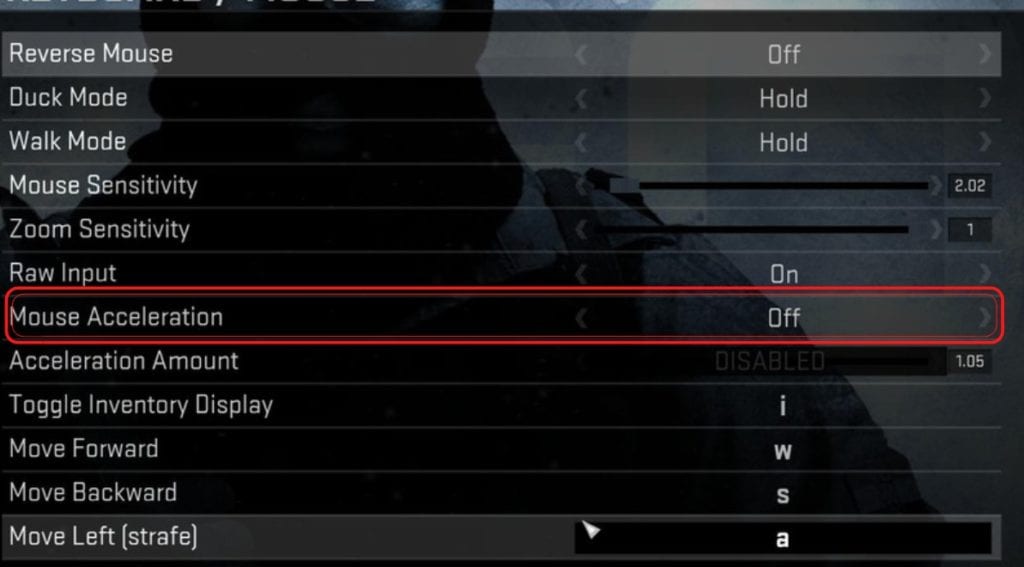
Mouse acceleration is a feature that monitors the speed at which the pointer or the cursor moves. For gaming purposes, it is something that is not very helpful. In most of the cases, the mouse acceleration can long way to hinder your progress of getting hold of your muscle memory. Thus, it is recommended to have the acceleration turned off.
Turning it off within the game, head over to the mouse settings and find an option that says “Mouse Acceleration.” Make sure it is turned off and proceed to save it.
The Raw Input
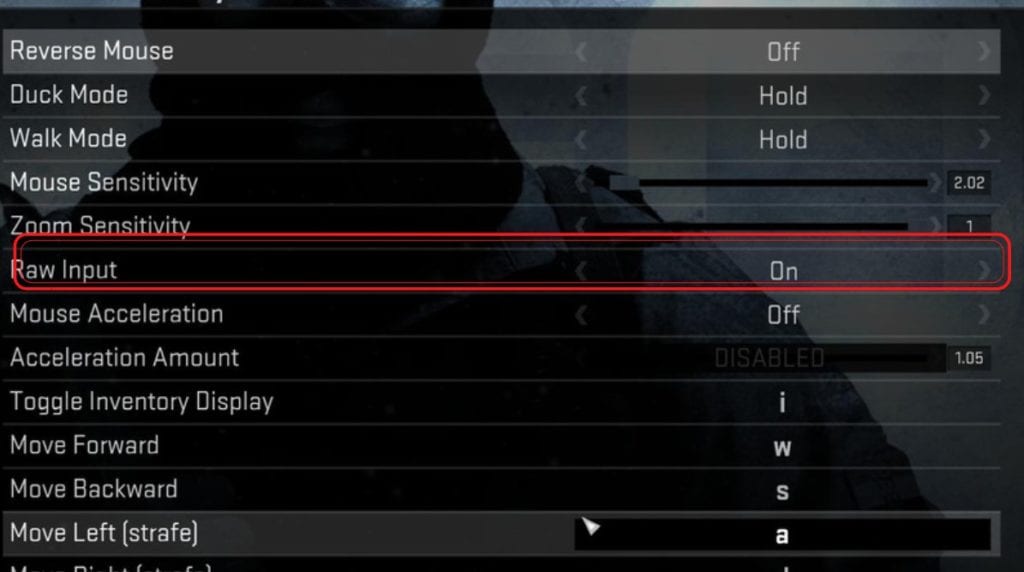
The raw input feature keeps an eye on the other third-party drivers that can affect the mouse’s in-game actions. It generally makes the game algorithm disable any external monitoring while keeping it off, which means the other ways.
It is recommended to keep it enabled to restrict any third-party influence. To do so, get yourself in the in-game settings and search for “Raw Input.” Now save the settings, having kept the raw input to “On.”
Get Your Keys Right – CSGO Aim Keyboard Settings

Even though the mouse dominates most of the control settings, the keyboard input is something that should also get your proper notice. No matter if you have a competitive scenario at your home with your friends or it is the big e-league of your dreams, having adequate keyboard binding can always come as an extra benefit.
Again, just like the sensitivity, keyboard bindings are purely player-oriented. You must select the keyboard input for different actions at your convenience; however, in this case, you can try to follow some of the professionals and master their type of key bindings through regular practice sessions. The training maps can always come in handy.
- But before you move ahead with the key bindings, here are a few tips that can help improve the overall in-game efficiency.
- Make sure you use a single key bind for specific utility, whether for the grenades or the Molotov.
- Try using a keyboard bind for selecting the weapons instead of using the mouse wheel every time.
- The voice chat can come in handy, especially in the multiplayer scenes. Ensure you have the key set that perfectly fits your orientation without hindering much of your gameplay binds.
- Always have the key set for switching to the last weapon.
- To make sure all your key bindings work perfectly fine, you should have the Autoexec.cfg configured.
Don’t know how to do that? Let do it right away.
Setting up the autoexec
- Find the Root File: Hover over to the drive where your game is installed and navigate as follows: Program files x86 > Steam > User data. Once done, select the string of numbers that implies your very game account.
- Inside of that, create a new .txt file or text document and name it “autoexec.cfg”
- After that, right-click on the file and start editing the same with an appropriate text editor like Notepad++.
- You can now add several commands according to your convenience, which will get automatically executed post-launch of the game. But don’t worry if this sounds confusing; several commands are already available online. You can select those as per your needs, copy them, paste them on the editor and hit save.
- You are now done setting up the crosshair for better aiming.
Conclusion
If you are someone just starting, setting up your controls might not be that of concern, but as you tend to invest more time in it, the urge for having a perfect control setup is sure to see a spike. So, it is better to have things sorted at the initial stages themselves with the CSGO aim settings that fit your gameplay style.
Although the whole control thing plays out well when the setup goes hand in hand with a player’s adaptability, a few toggles here and there within the setting and mapping of the mouse and keyboard make the overall process smoother. Simple adjustments help get hold of the game well and go a long way in enhancing the overall gameplay experience.
