One main thing that is often overlooked by gamers while enjoying demanding games is to keep their PC clean. Many times people forget or find cleaning their computer time-consuming and boring. But, this might prove to be a major mistake as it can badly affect the gaming performance and also slow down the speed.
Are you questioning yourself how often should I clean my gaming PC? If yes, the article is for you.
When Is The Right Time to Clean Your Gaming Computer?
PC gamers are mostly recommended to clean their system almost every three to six months. However, it is not a fixed timing. You may need to keep the dust out more often if it gets dirty soon with the accumulation of more dust.
If you use all the advanced features and play games regularly, go for deep cleaning for at least six to eight months. A regular and thorough cleaning helps prevent the gunk collected in hard-to-reach areas.
When deciding the frequency to clean a gaming PC, there are some factors that gamers need to consider. Here are the most important ones that compel you to clean your computer.
1. Overheating

Source: onesupport.com
Excessive heating can be toxic for your gaming PC that can slowly affect your system. It may lead to poor performance and also damage other components by increasing the temperature.
The accumulated dust can block the air vents and cause other problems such as fire on the circuit boards. Ensure you vacuum any filth regularly. Use a compressed air can or a soft brush to clean GPU, CPU, and memory cards.
2. Slow Performance

Source: techprevue.com
Well, there are so many factors that can lead to the slow performance of a gaming PC. Lack of the latest updates, old hardware, insufficient cooling solutions, and lots more can affect the performance and make it slow.
The dirt and filth that accumulates inside the device may also be the reason for its poor performance. Overheating can lead to an unexpected crash. To prevent this issue, open ventilation around components and avoid blockage of airflow.
3. Germs Accumulation

Source: thenaturehero.com
Another important factor that lets decide how often should I clean my gaming PC includes bacteria or germs. Bacteria between the keys or buttons can become harmful to you.
The germs may build up in such tiny spaces. You would not be able to know about them until you get the unpleasant odor. If you get in touch with them, you could become sick. So, regular cleaning is vital.
4. Damage Hardware

Source: unsplash.com
Overheating is a bad sign for the computer’s hardware. The hardware has a certain lifetime already, and by failing to clean the dust and leaving the computer overheating, users shorten that lifespan.
Consider the fact that the hard drive or solid-state drive has important files on it. If the overheating damages the hardware and cause it to break down, you risk losing files. Sure, there are ways to restore data using recovery software, but there are no guarantees.
And what about the fact that your graphics processing unit is also in danger? If you are playing demanding video games, that is already taking a toll on the hardware. Leaving it unattended can snowball out of control.
A computer does not function without its hardware. You will need to spend money, something that is possible to avoid if you solve the overheating issues.
Tips to Clean Your Gaming Computer
1. Remove Dust

Source: howtogeek.com
First, wear the proper protective gear to avoid direct contact with dust and particles. Remove the plugs and turn off the component you’re using from the power source to avoid short circuits. Also, remove the HDMI cables. Remove the side panels of your computer and use compressed air.
Wipe out the exterior of the computer and external storage devices using a paper towel. Never use a microfiber cloth as it may cause static or permanent damage.
2. Clean Storage
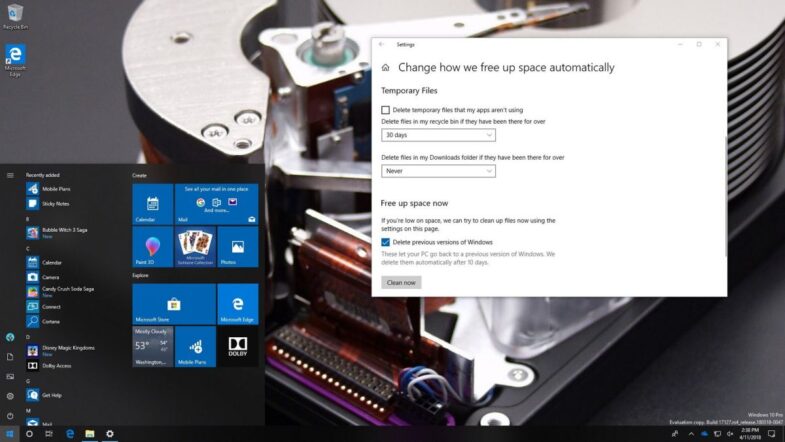
Source: windowscentral.com
A lack of storage space can affect your gaming experience. So, free up the space by deleting the cache and browsing history. Cleaning the storage drive is not a one-time task; you need to repeat it every few days to ensure smoother gaming. Visit MacPaw’s guide to learn the tips to clean your computer thoroughly.
Having an SSD is a better option than the traditional HDD. The SSDs are faster and hence appropriate for gaming computers. Upgrade the storage drive to SSD if you have a budget and need it.
3. Remove Unnecessary Apps on Mac

Source: unsplash.com
Too many apps can slow down your computer, which affects your gaming experience. You must remove unnecessary apps from your computer on a regular basis to optimize its performance. Some high-end apps consume system resources even when not in use.
Deleting them will help release these resources, and your system can allocate them to other programs to maintain a balance while gaming. Navigate to the Finder app to detect the applications that are no more required. Delete all the apps one by one, and don’t forget to remove them from the Trash folder to claim space on the hard drive.
4. Delete Unwanted Apps on Windows

Source: unsplash.com
Don’t wait until your gaming computer runs out of storage space. Instead, timely clean your PC and increase its storage capacity. Use Windows Disk Cleanup to permanently remove unwanted files. The Windows Storage Sense in Windows 10 also does the same task.
Uninstall the unnecessary programs or apps by accessing the Settings folder and then the Apps menu. Also, remove files from the Recycle Bin or Trash. When you do not empty the Recycle Bin, the app stays there for 30 days, consuming the same amount of storage space.
Conclusion
All in all, there are quite a few things to consider when you want to deal with the overheating problem on your computer. Make the most out of the information in this article and you should be good to go, at least in the sense that you can slow down the problem. If the overheating becomes too much to handle, you will need to seek professional help from a computer service shop.
